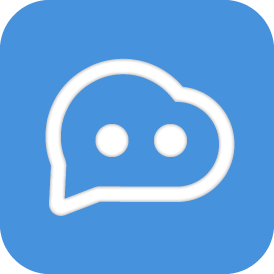Integrating LINE Bot
This article explains how to connect LangBot with the LINE platform to implement LINE bot functionality.
Creating a LINE Bot
Register a LINE Developer Account
- Visit the LINE Developers website and log in with your LINE account
- After logging in, enter the developer console
Create Provider and Channel
In the developer console, create a new Provider (if you don't have one)
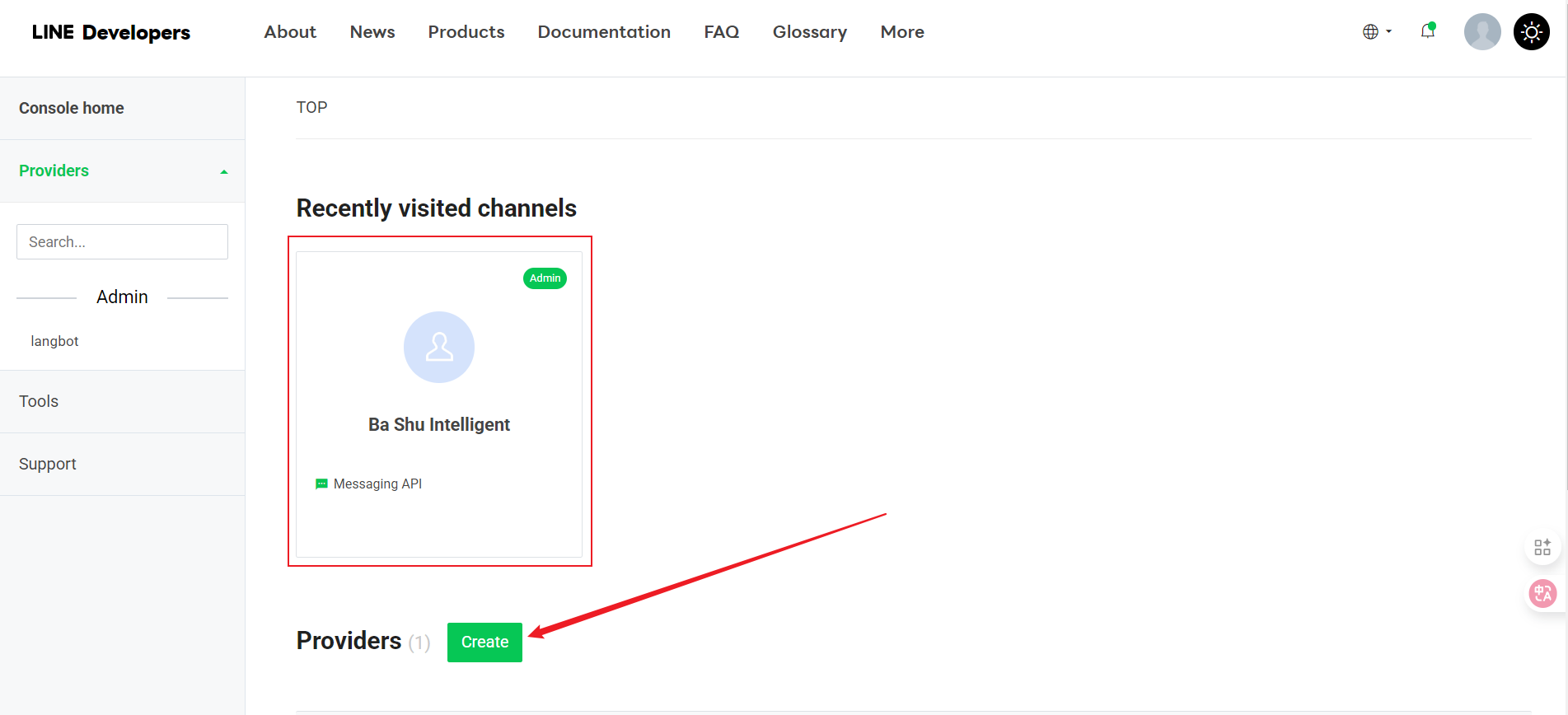
Under the Provider, click "Create"
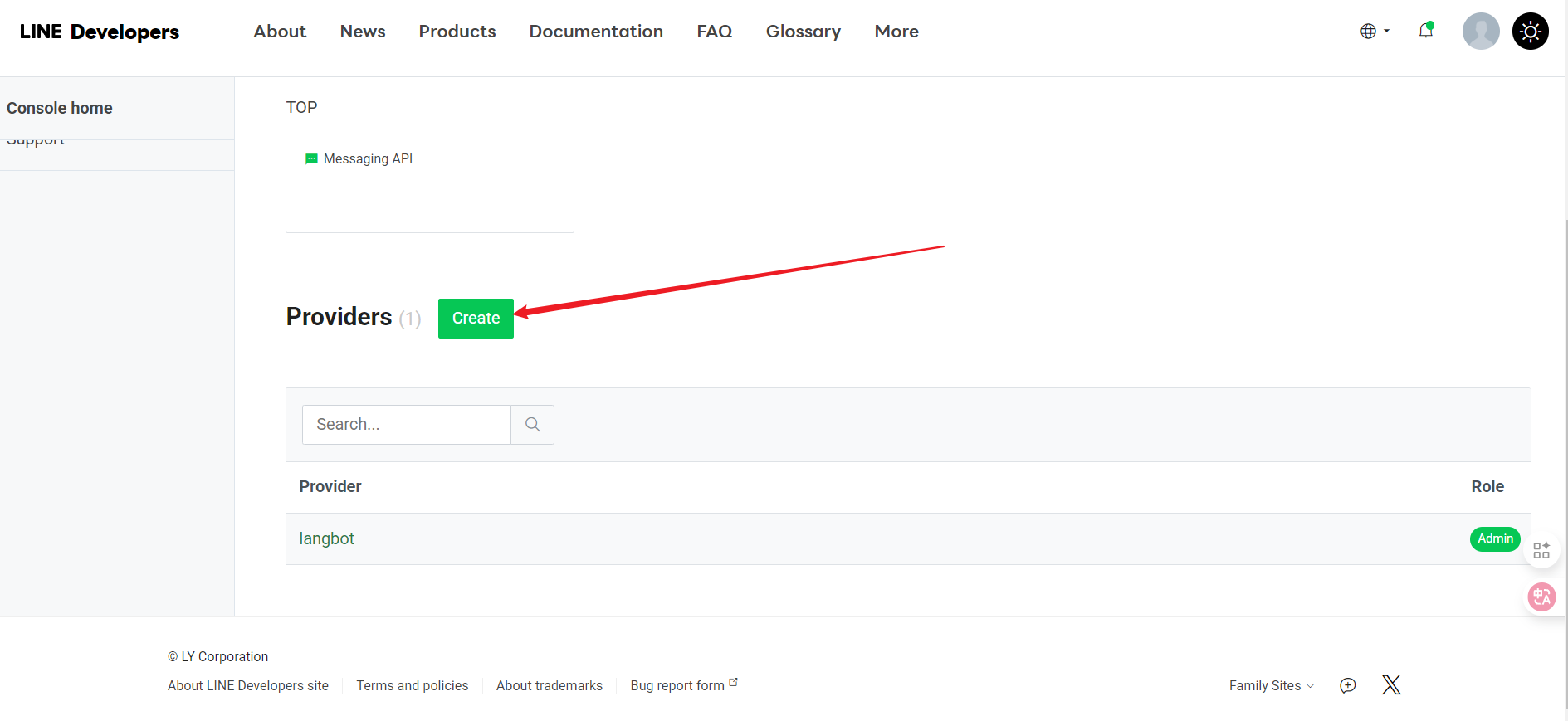
Enter a name and click Create
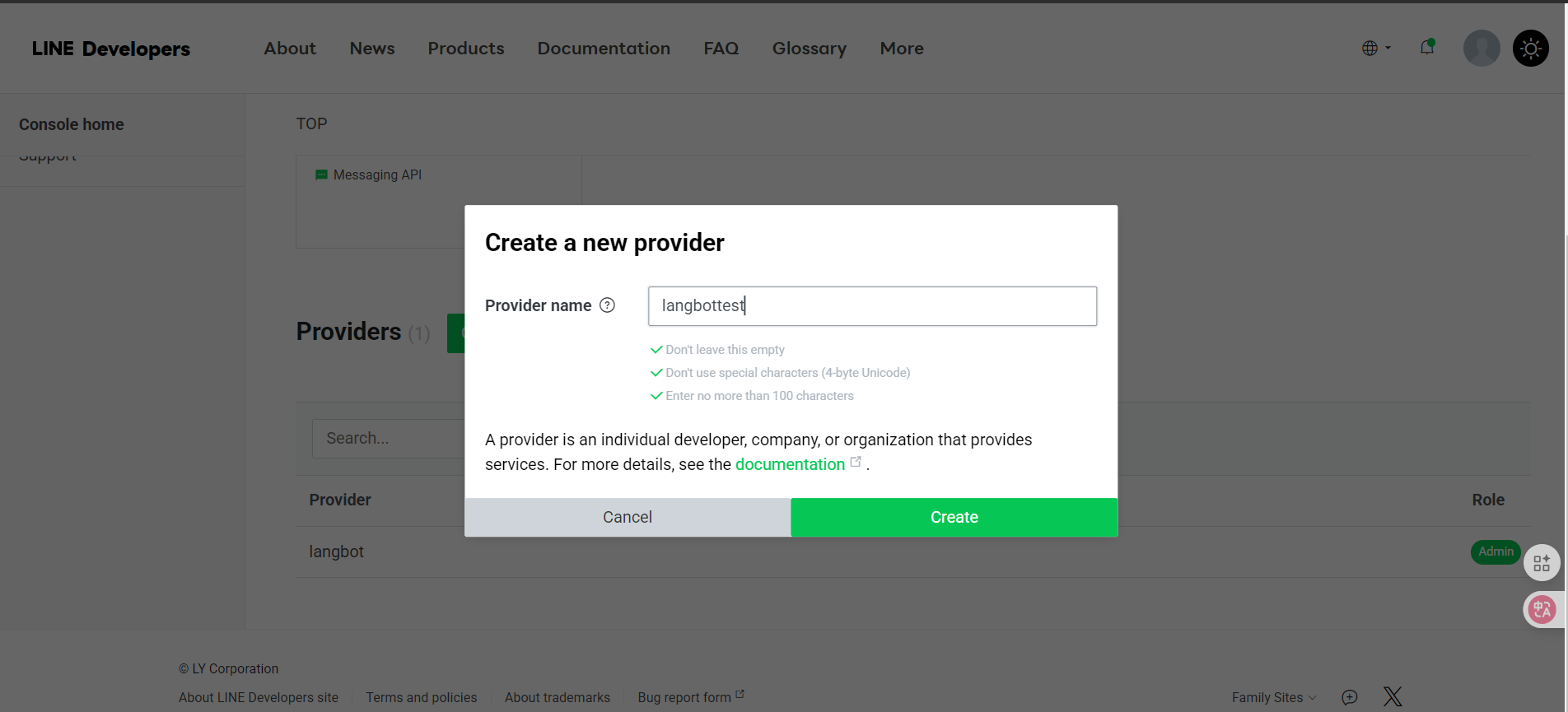
After being redirected, select Create a Message API
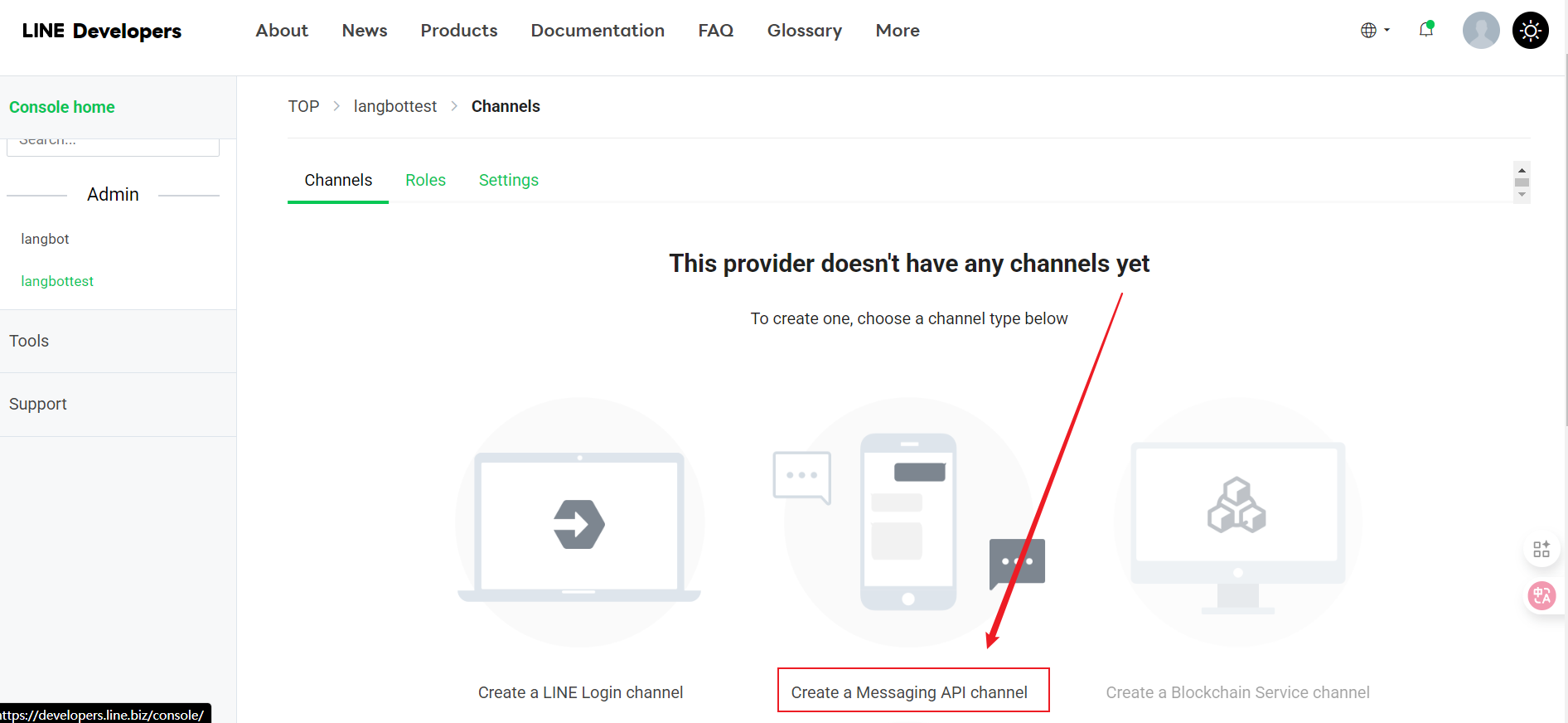
- Continue by clicking Create a Message API
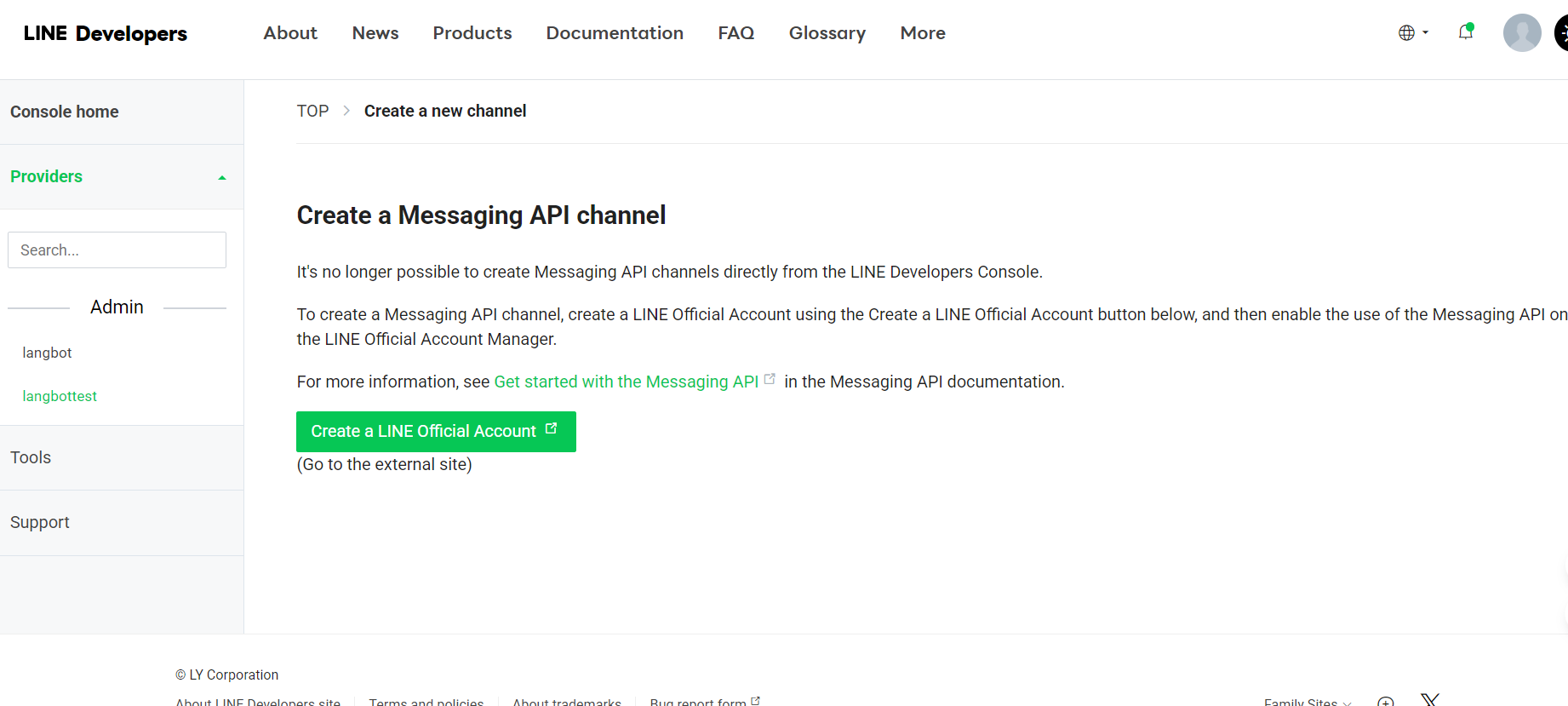
- After being redirected, fill in the basic information
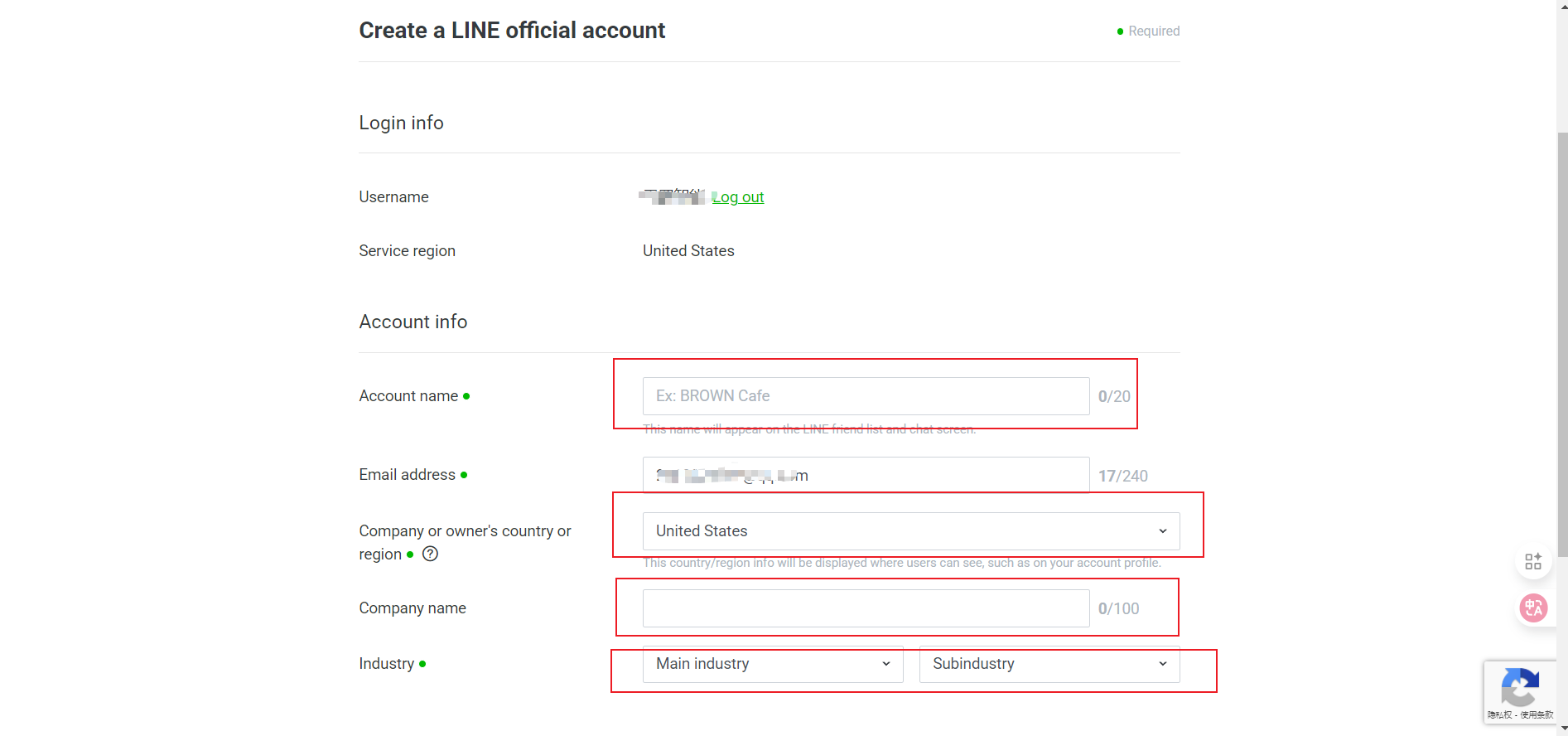
- Channel Name
- Channel Description
- Category
- Subcategory
- Email Address
- After filling in all information, click "Continue" to create
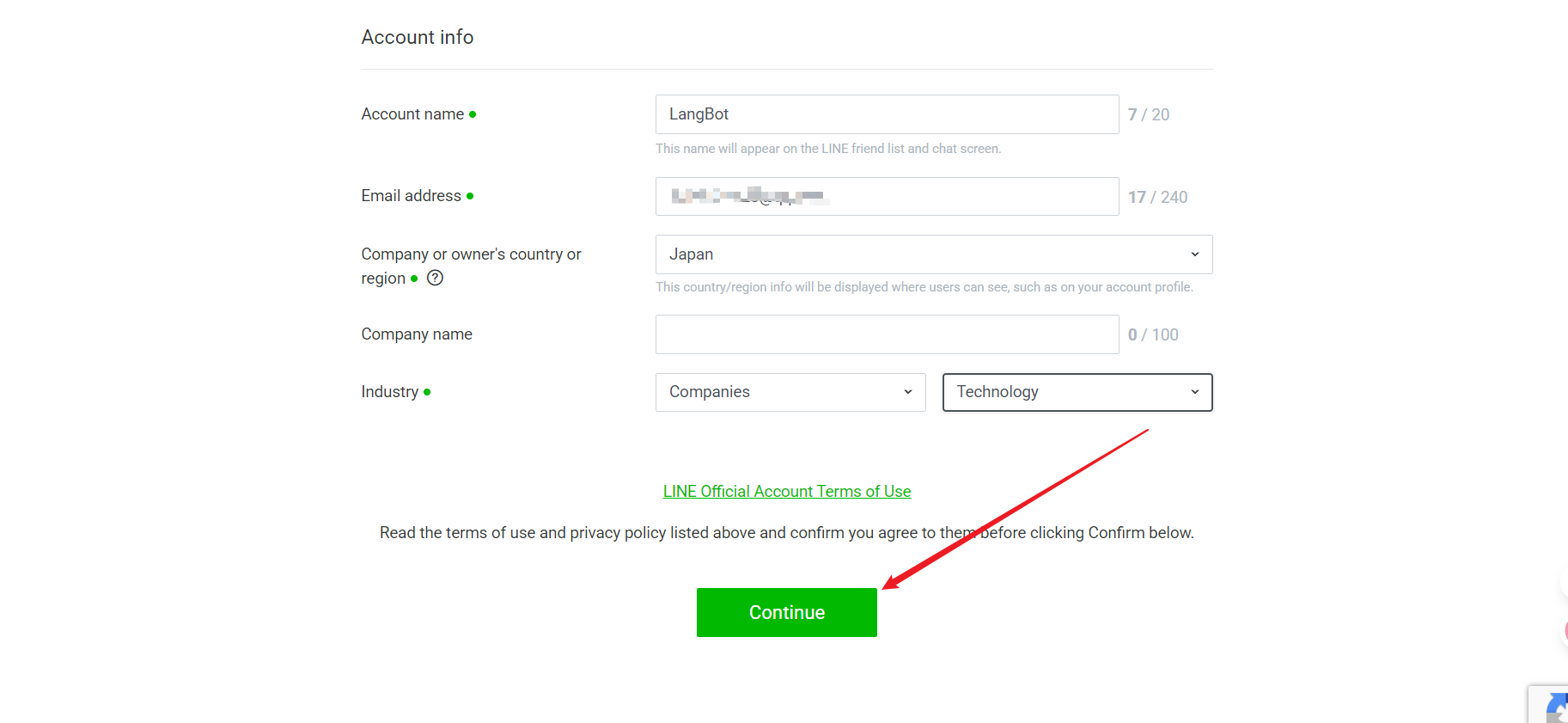
- Check the information you entered, and if there are no issues, click Submit
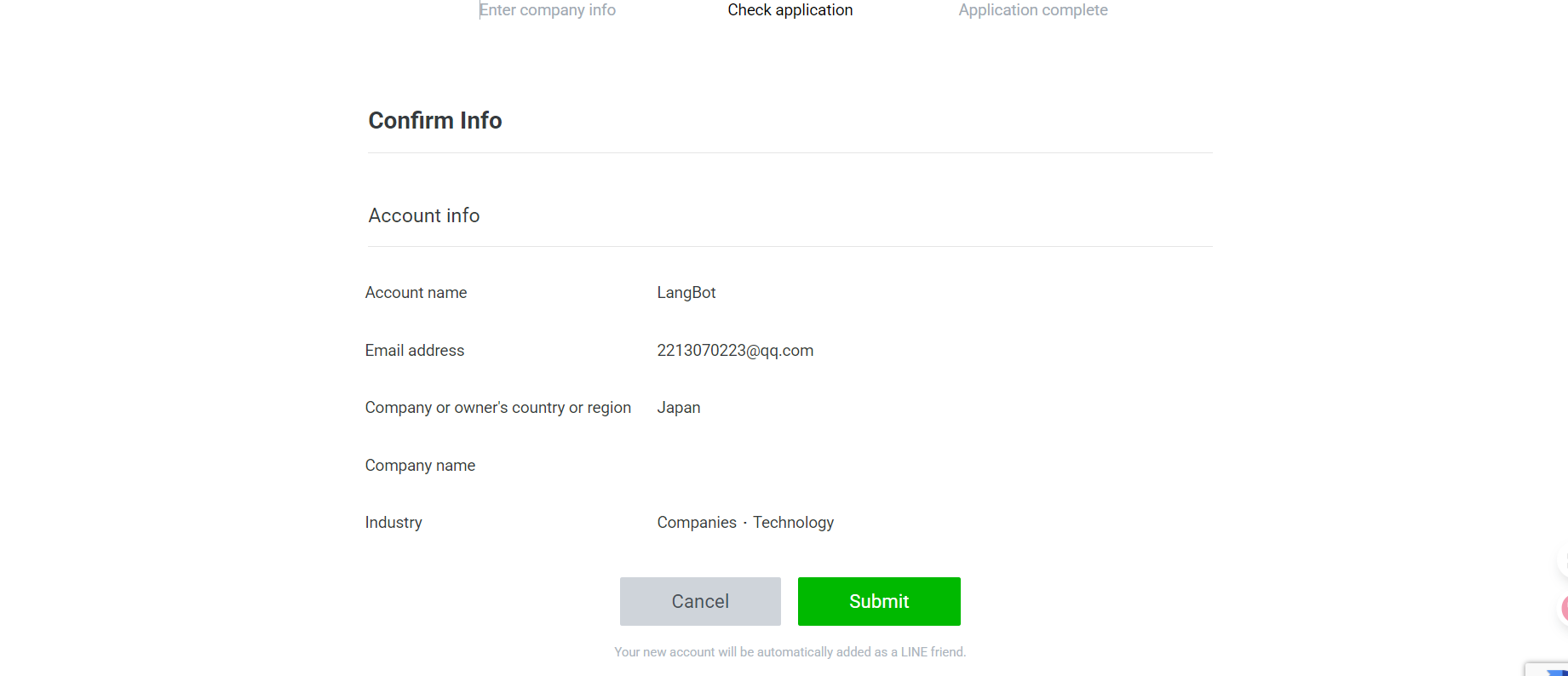
- Successfully created, proceed to use
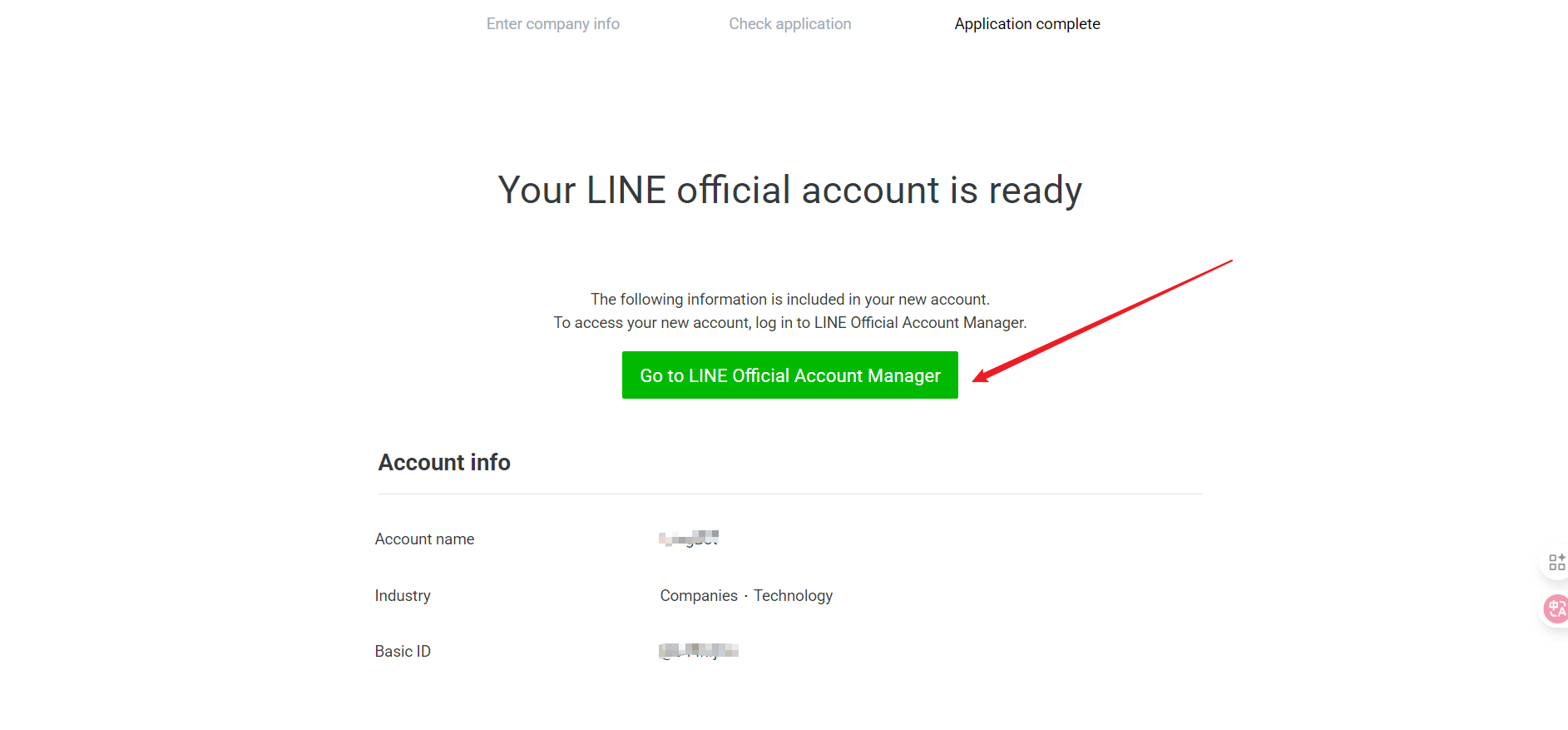
Get Configuration Information
After creation, you will obtain the following important information, please record it:
- Channel Secret
- Select Settings
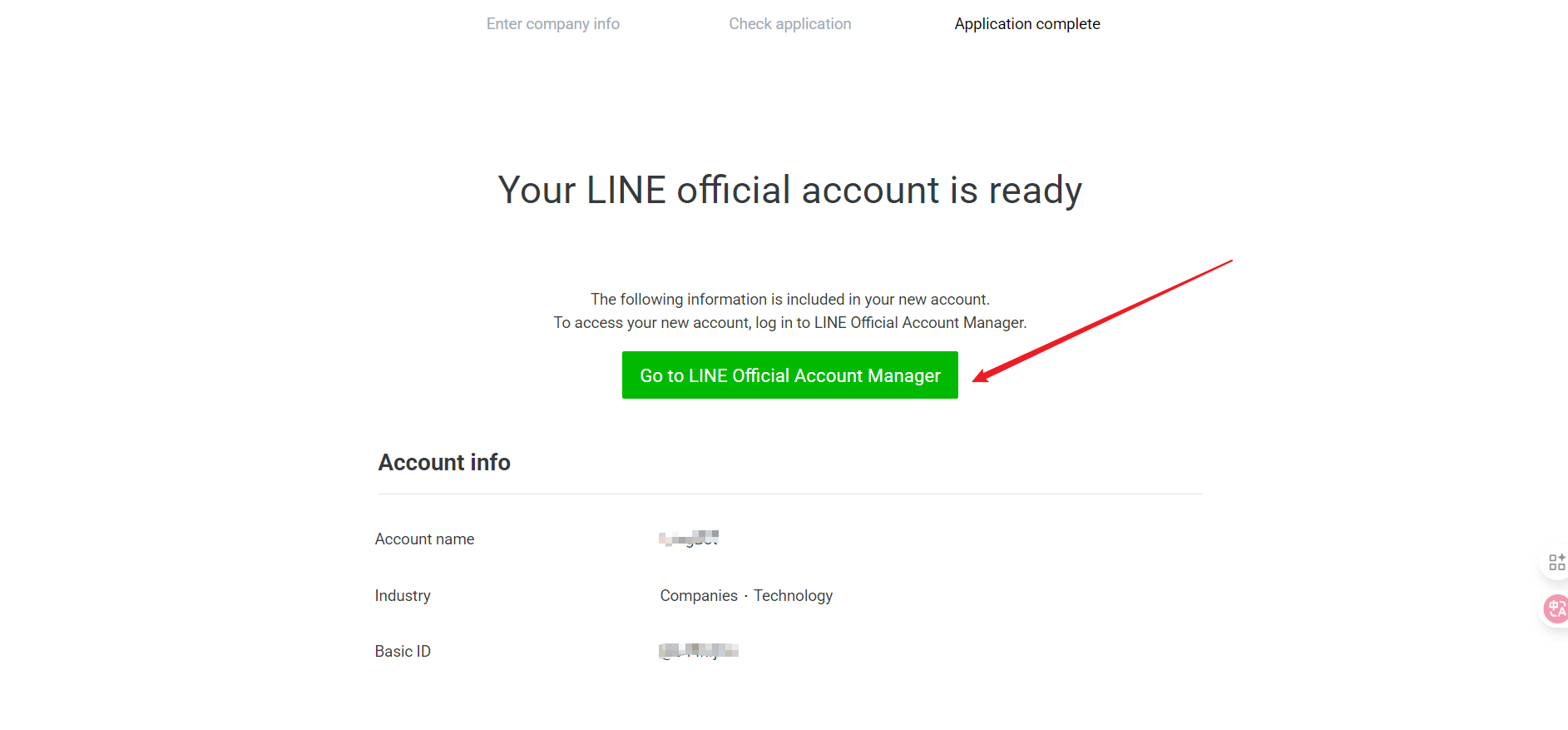
- Click Message API
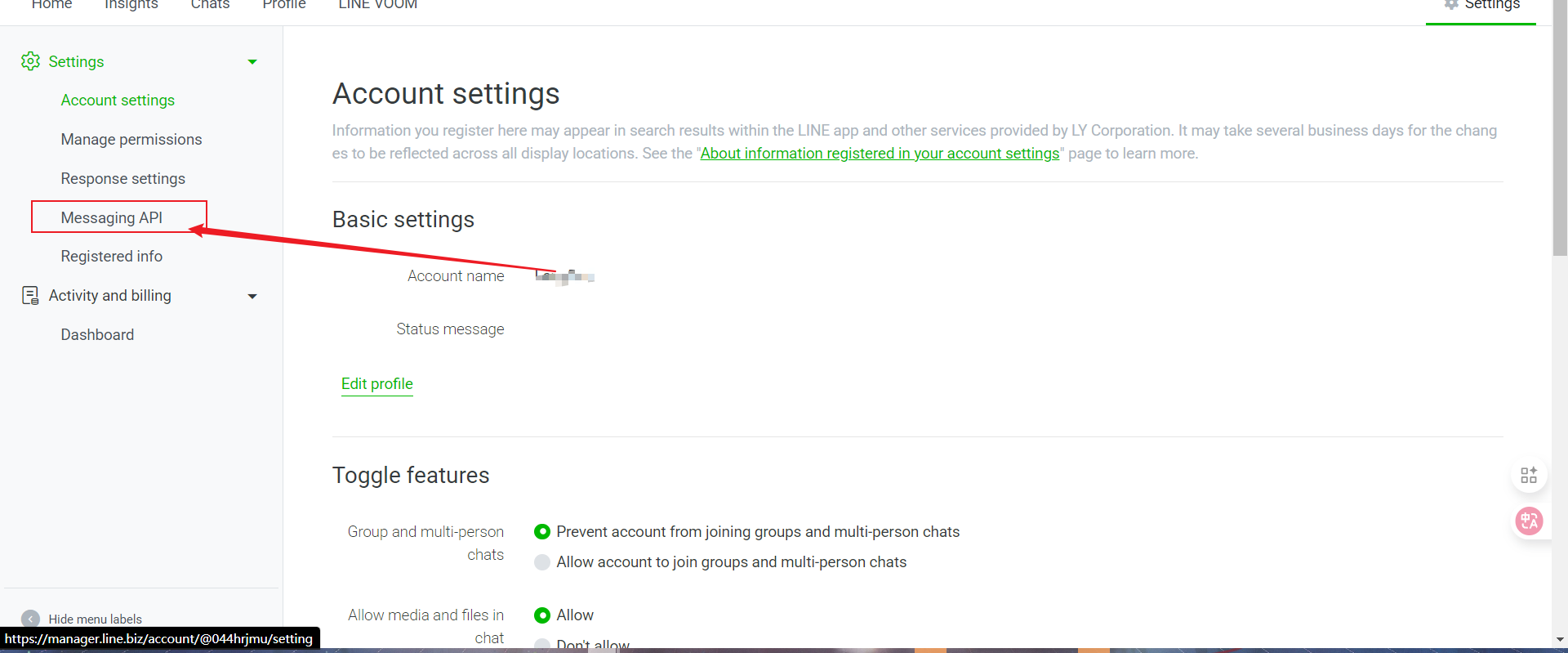
- Enable Message API
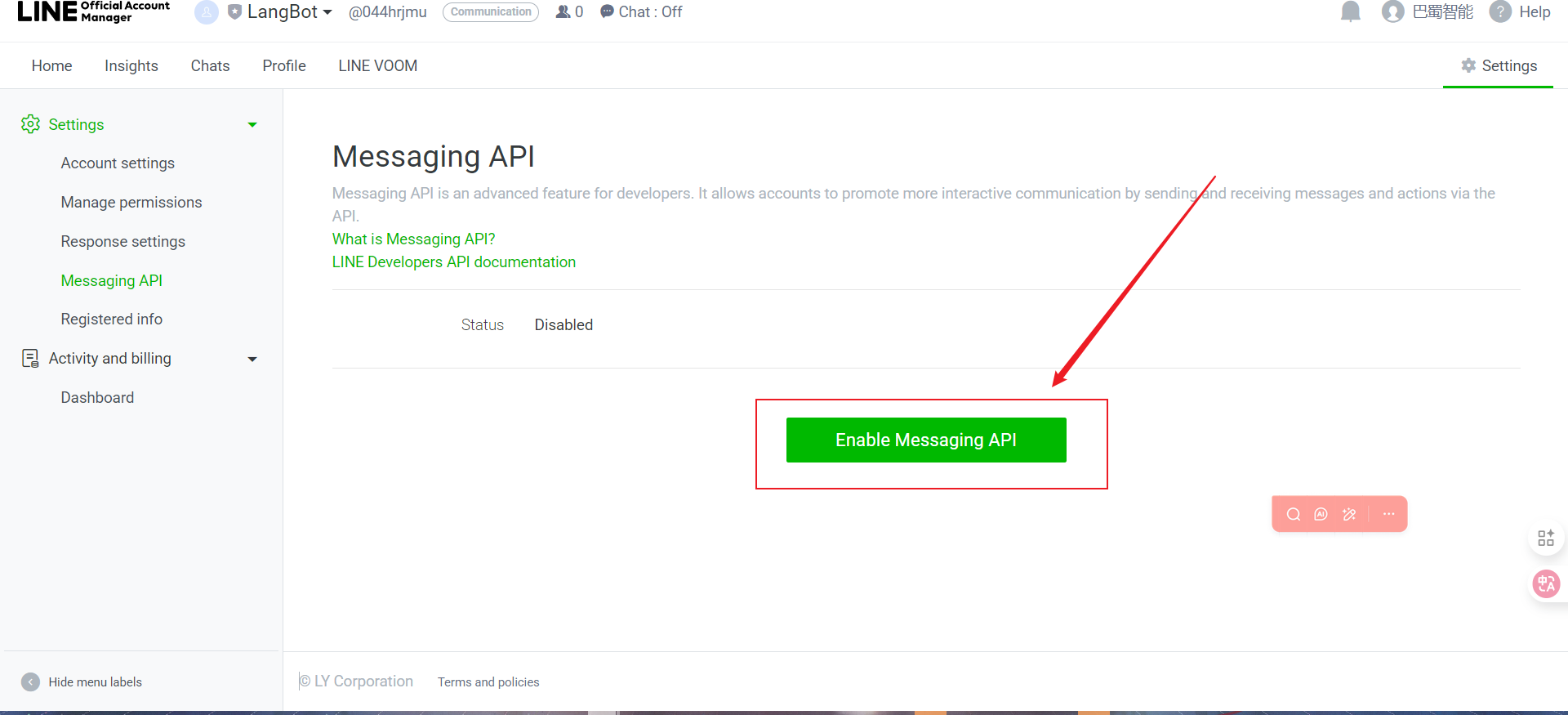
- Select the Provider you just created and click Agree
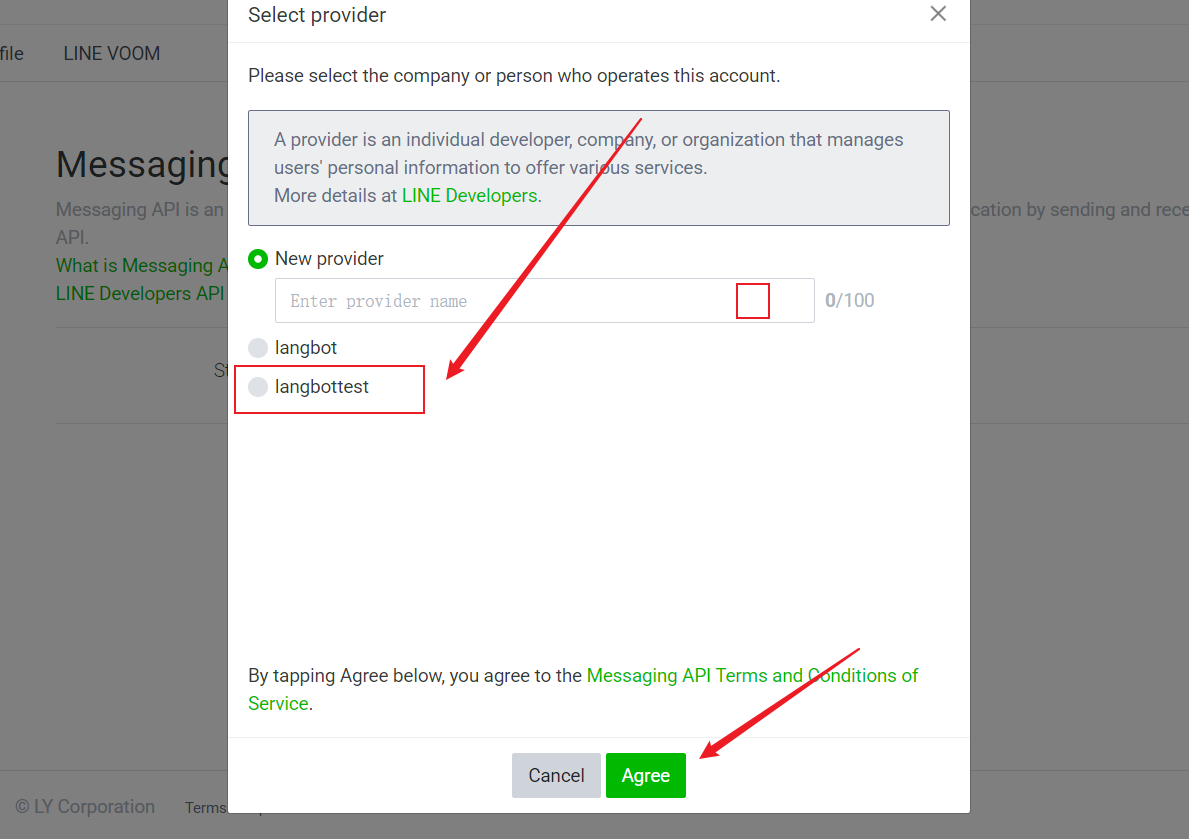
- For privacy terms, simply click OK
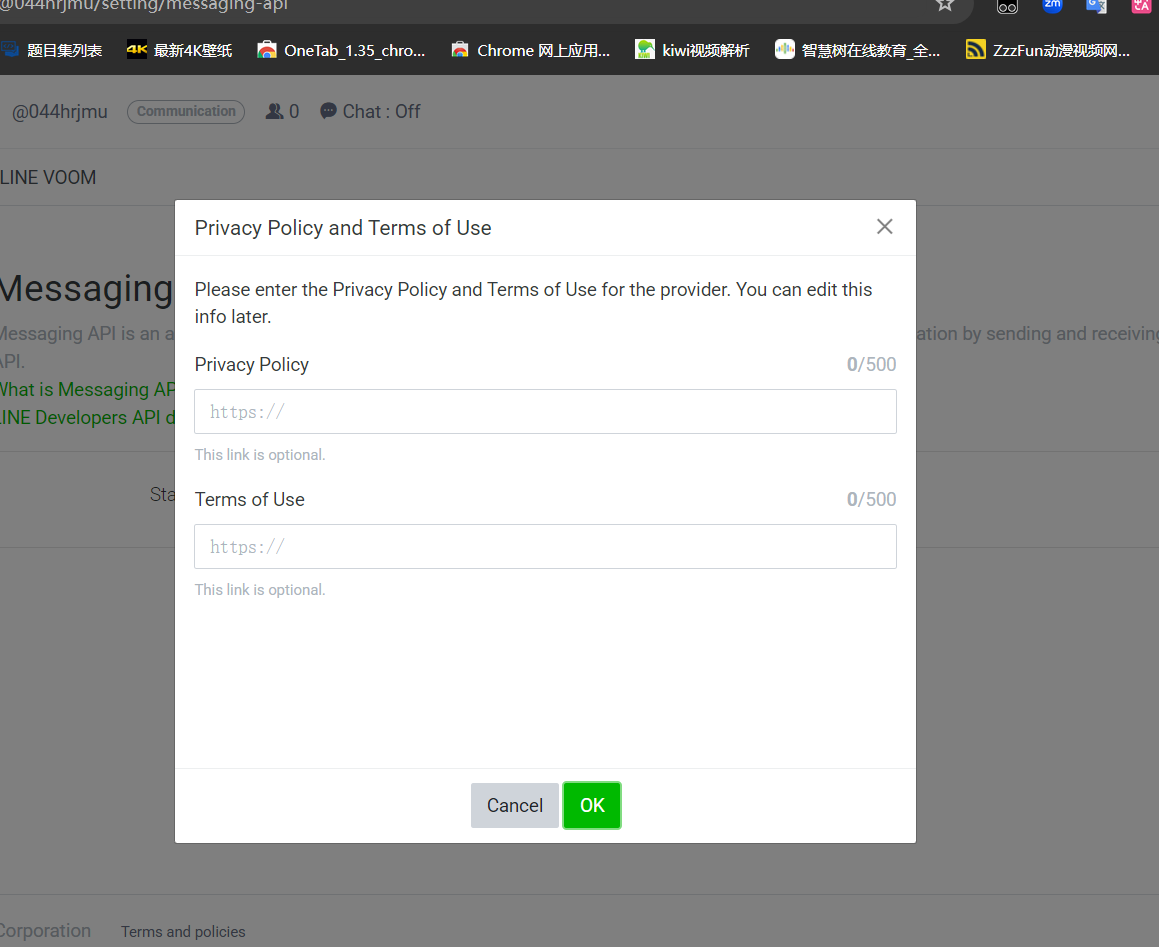
- Click OK to complete creation
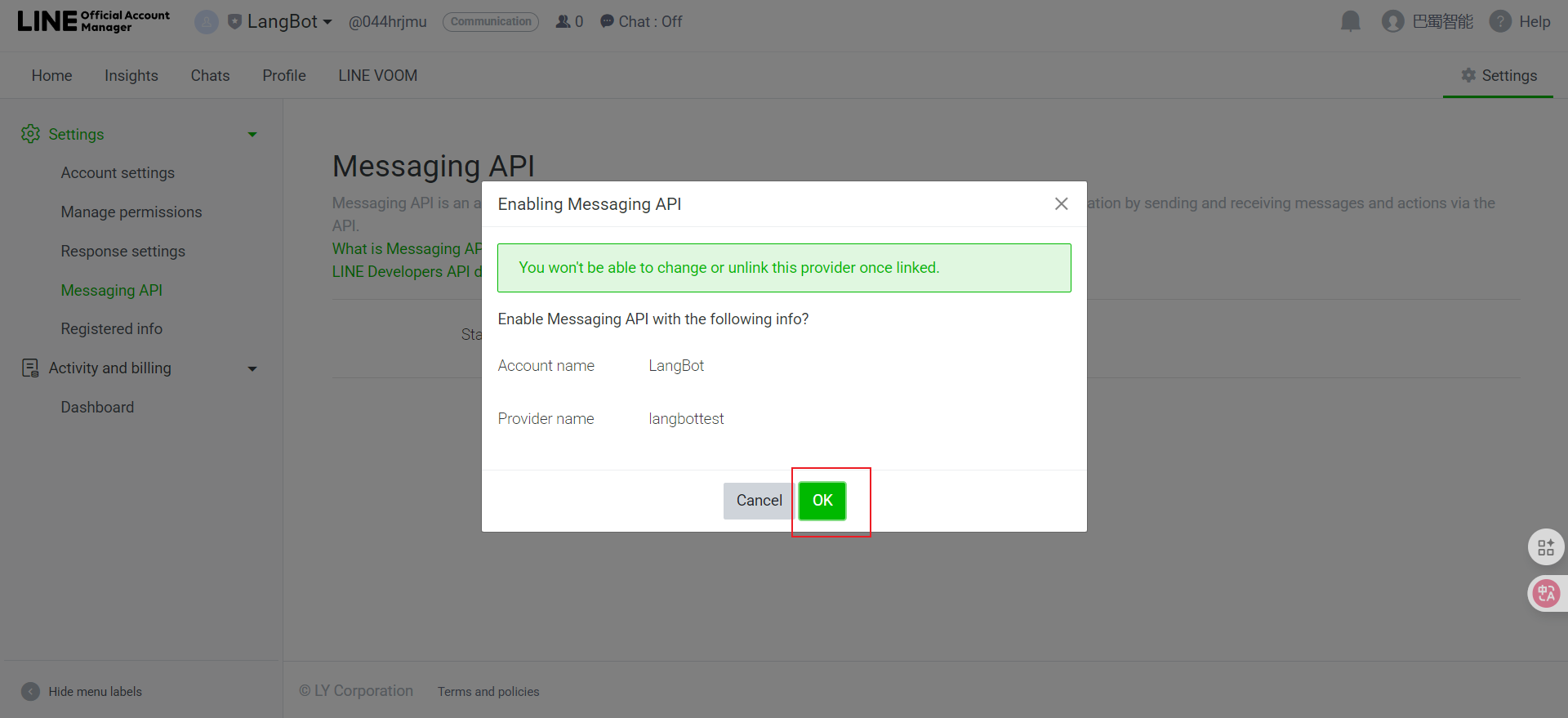
- Copy it
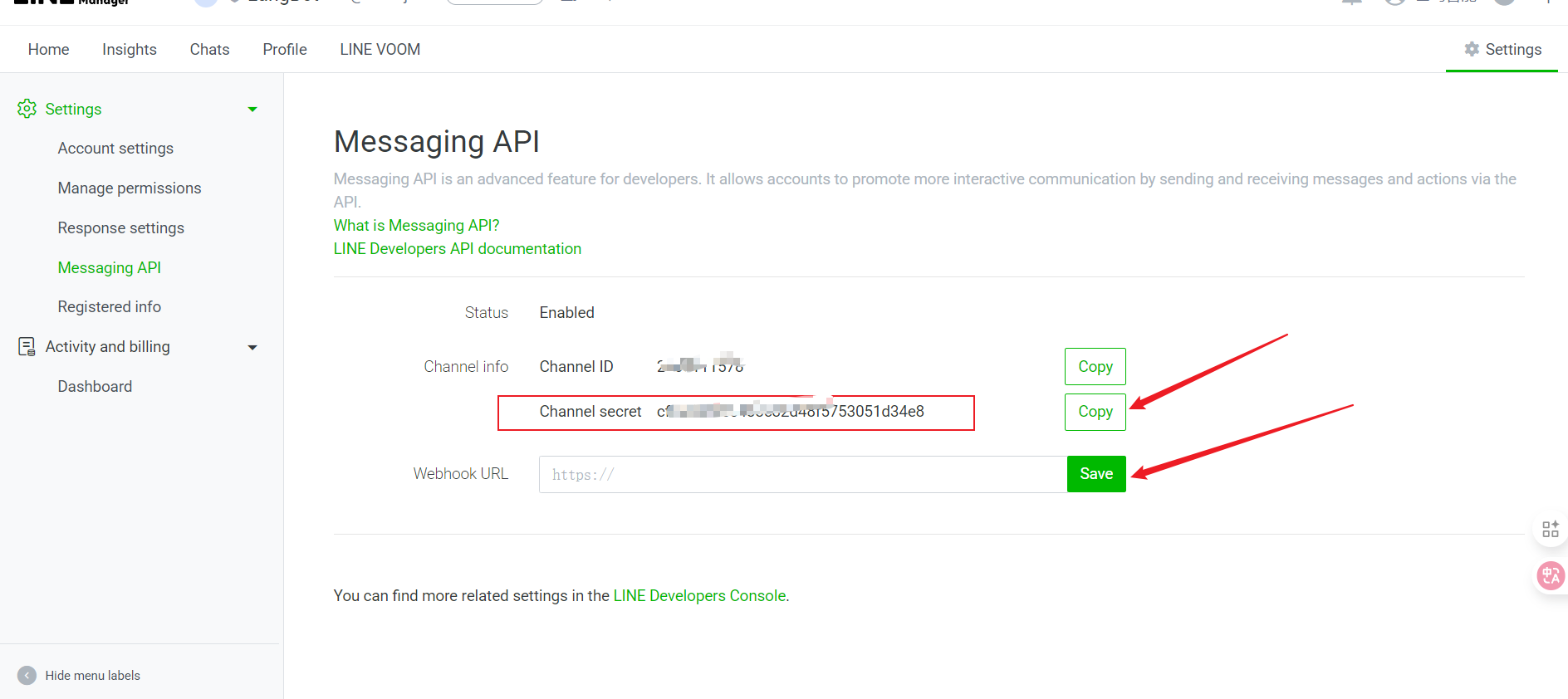
- Channel Access Token (need to click the "Issue" button to generate)
- Click console or directly visit Console
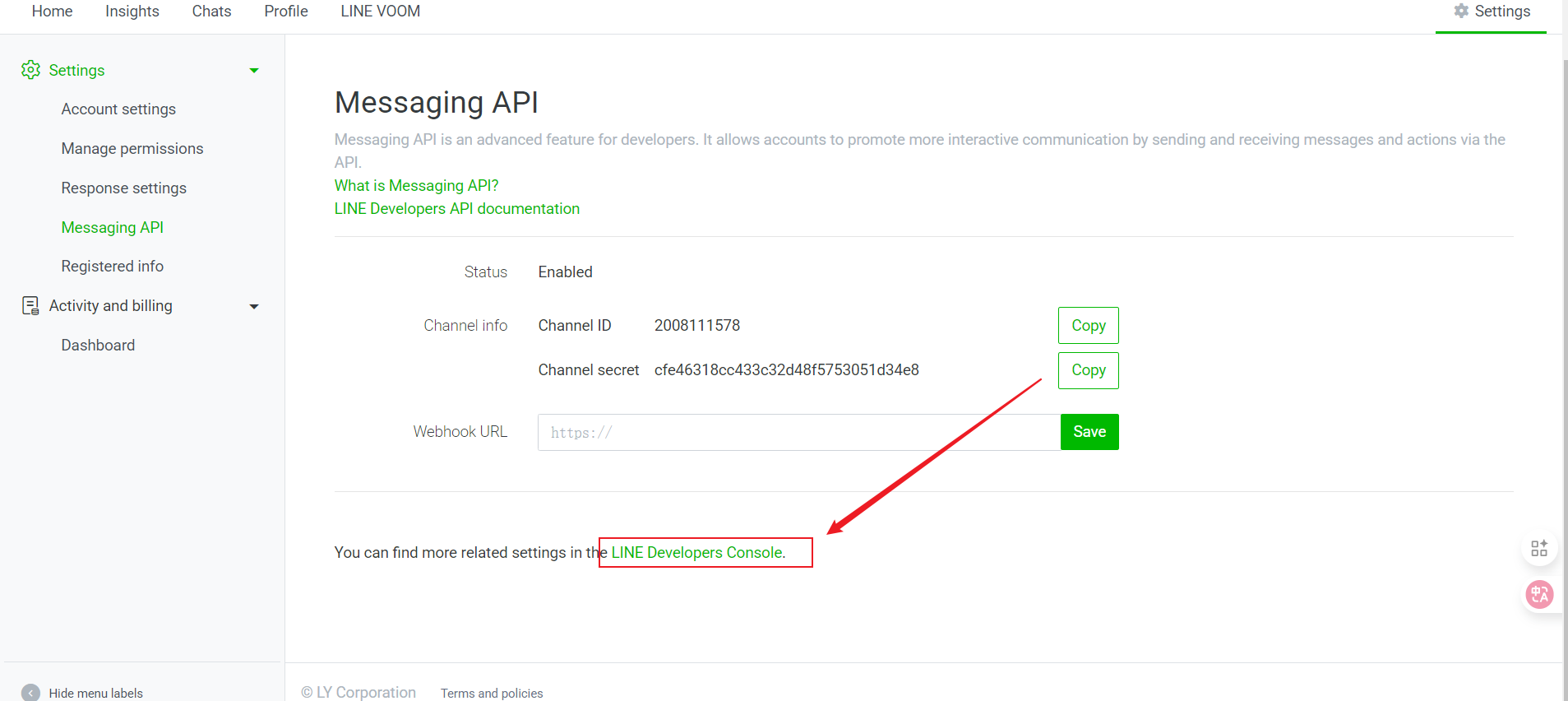
- Select the Provider you created and click Message API
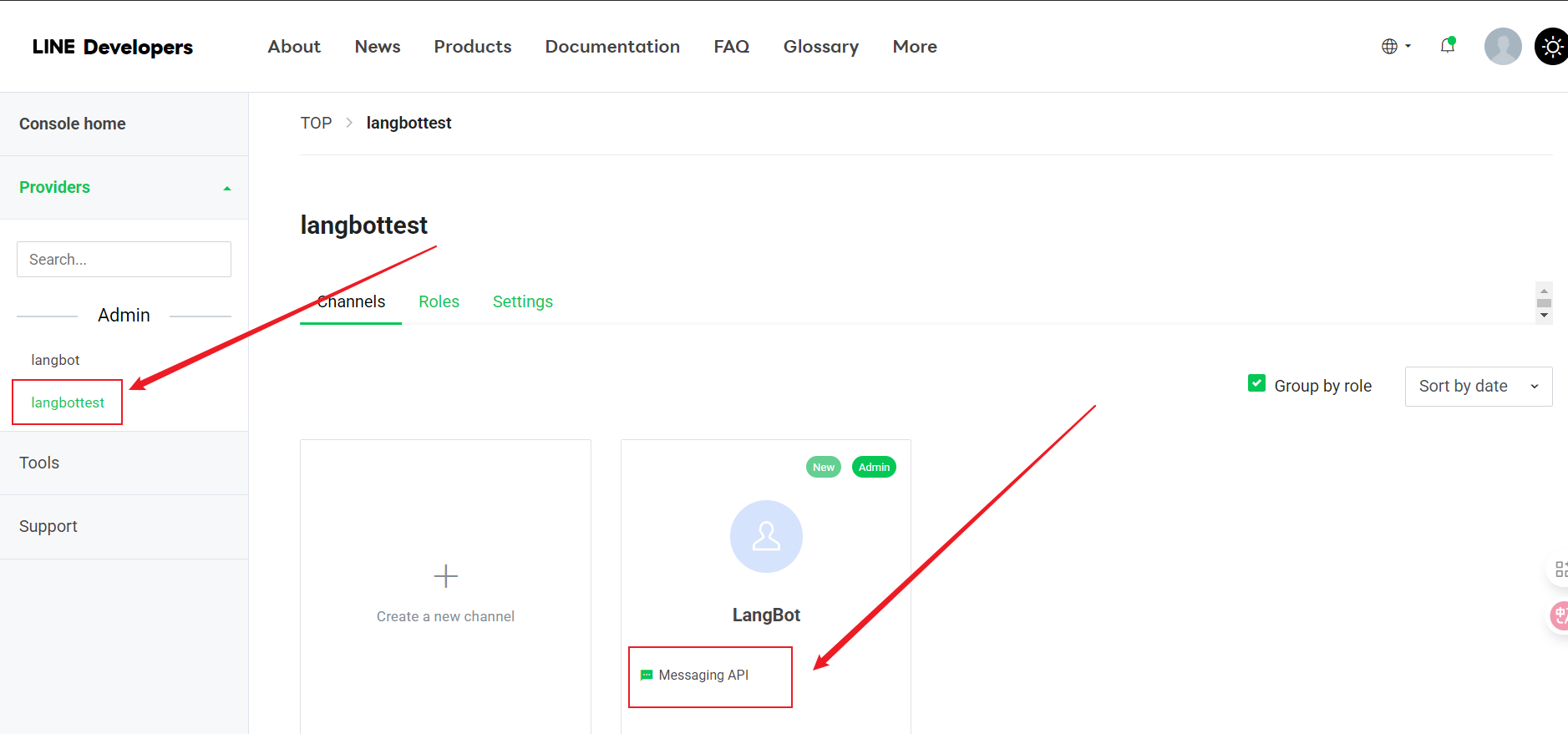
- Click Message API
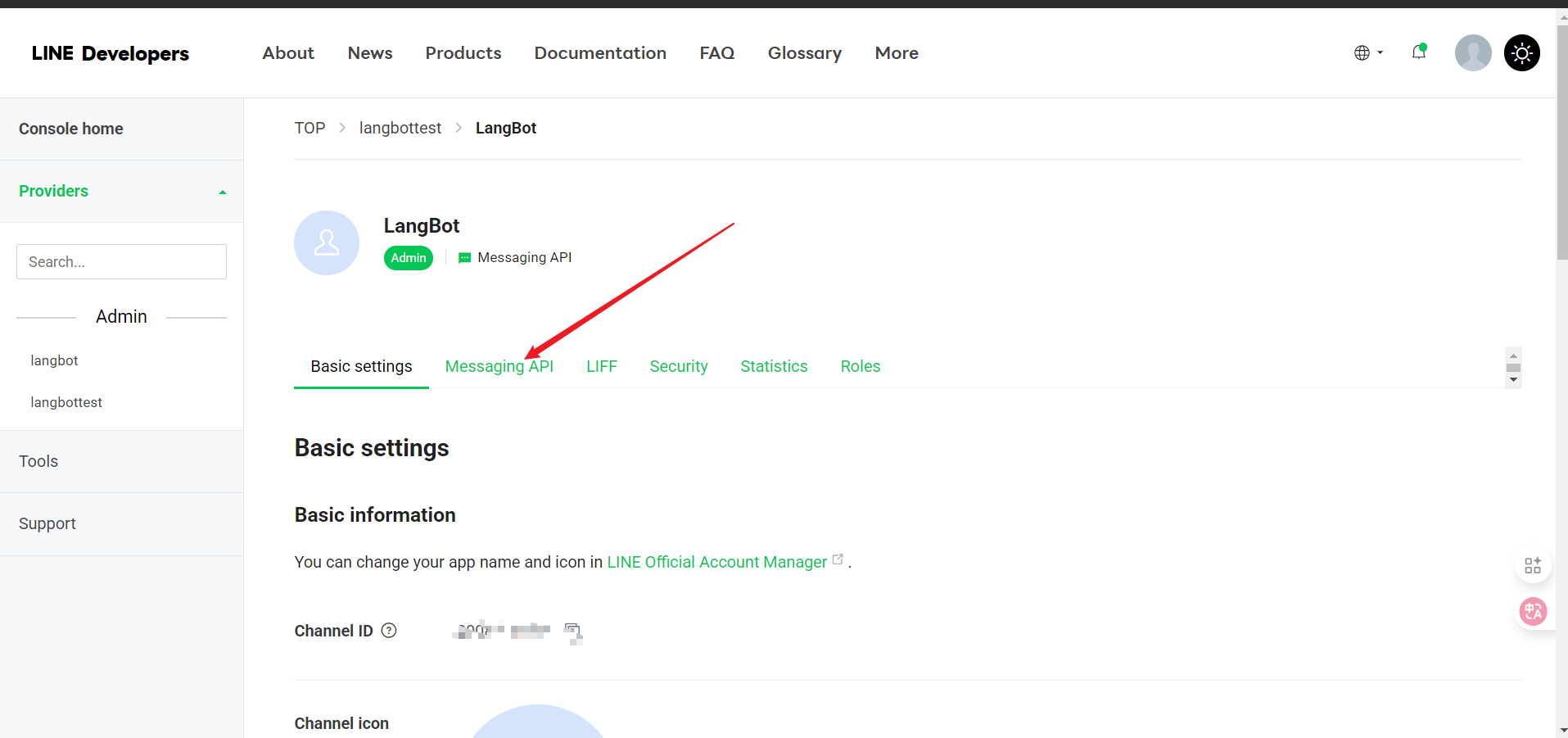
- Scroll to the bottom, click Issue
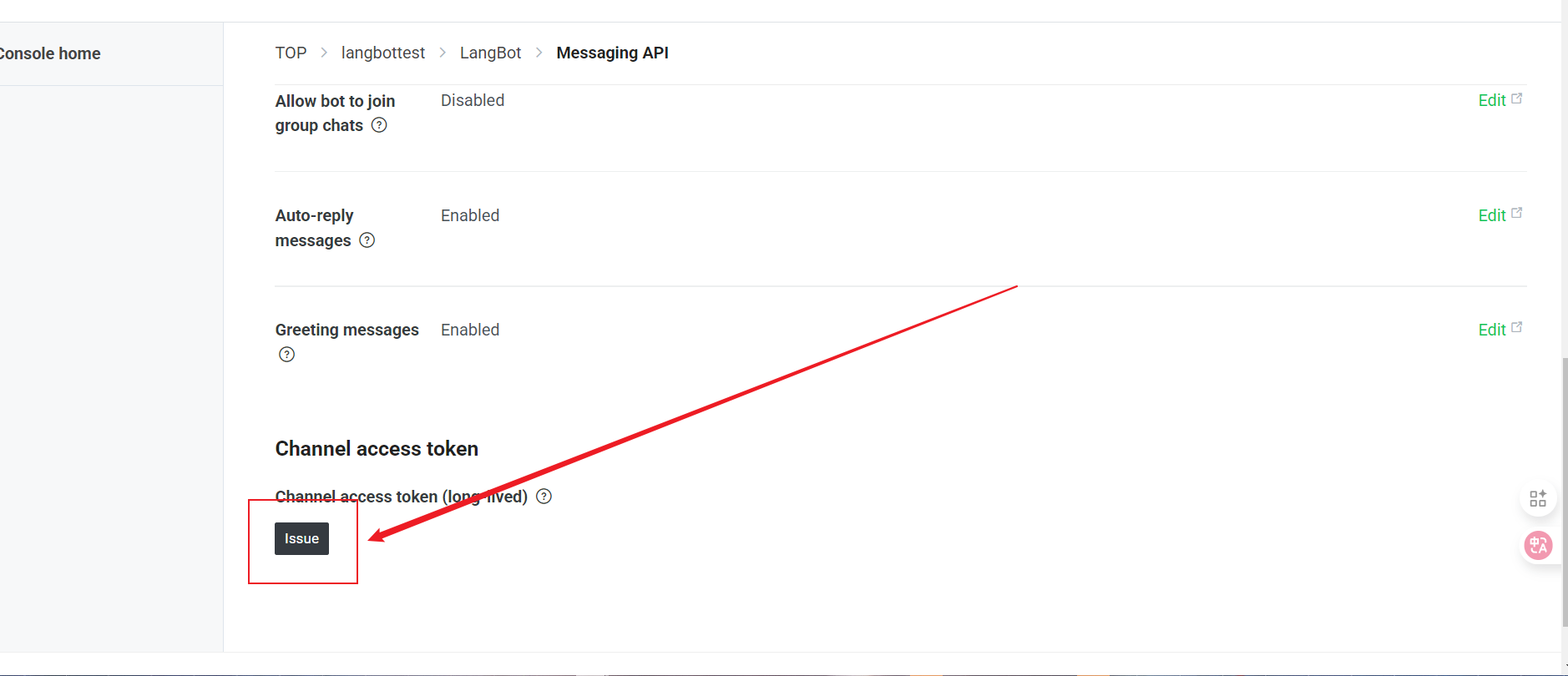
- Click the icon to copy
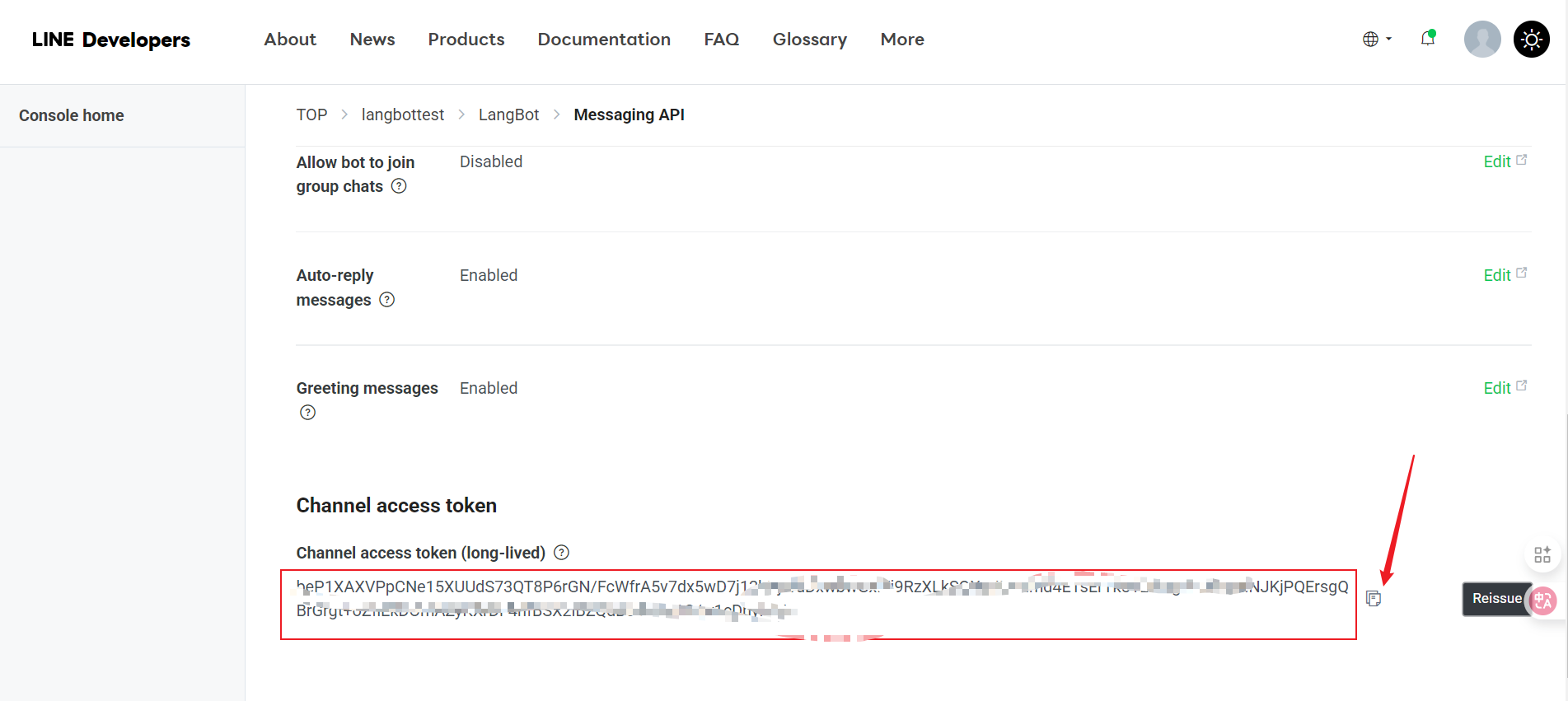
Connecting to LangBot
Next, open the LangBot configuration page:
Click "Bots", then click "Add"
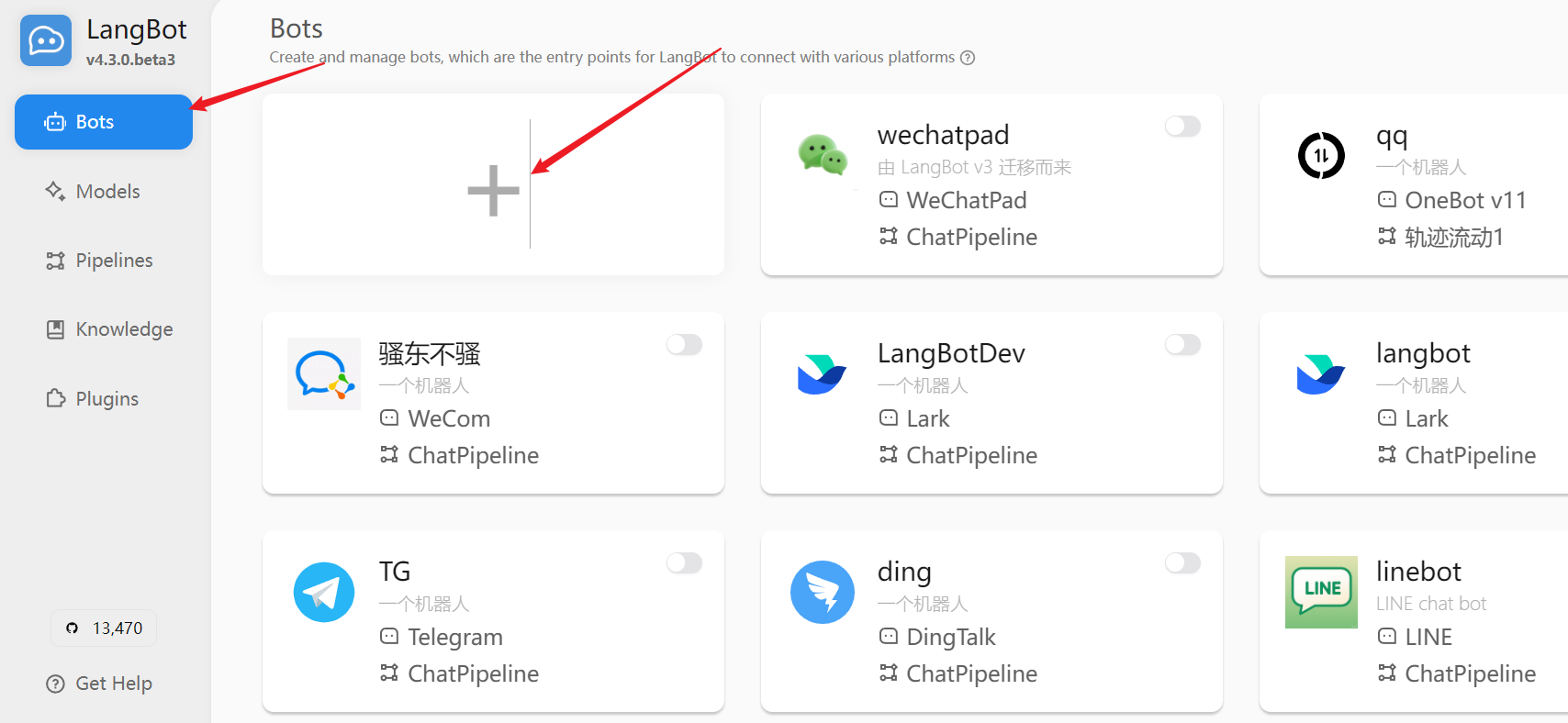
Select "LINE" in "Platform/Adapter Selection"
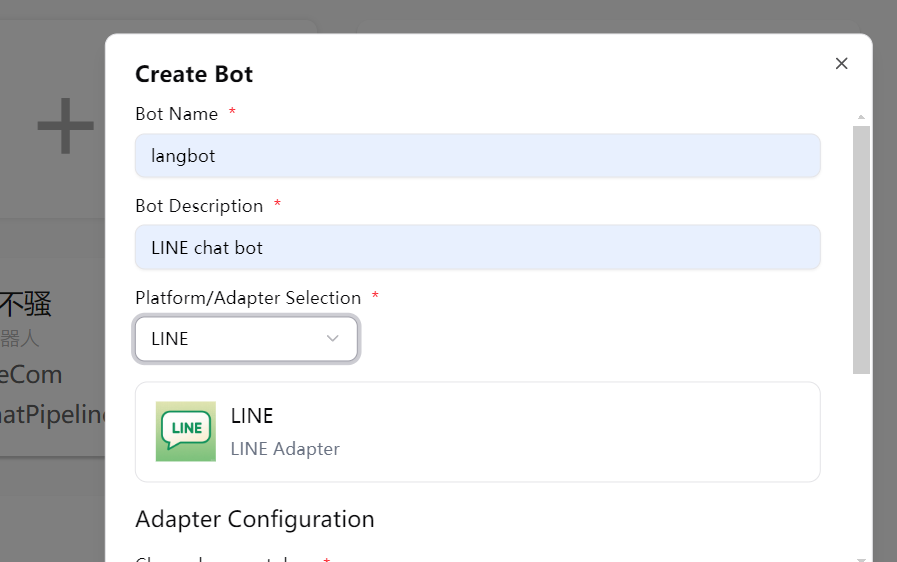
Fill in the configuration information:
- Channel Secret: The Channel secret you obtained earlier
- Channel Access Token: The Channel access token you obtained earlier
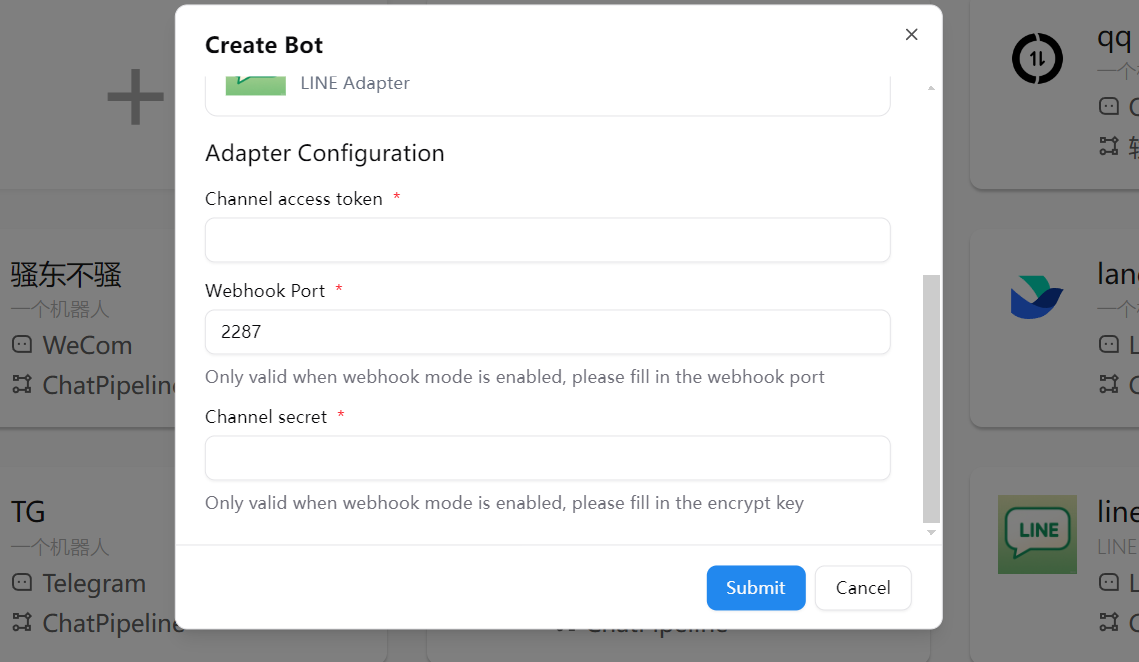
Click "Save" to complete the configuration
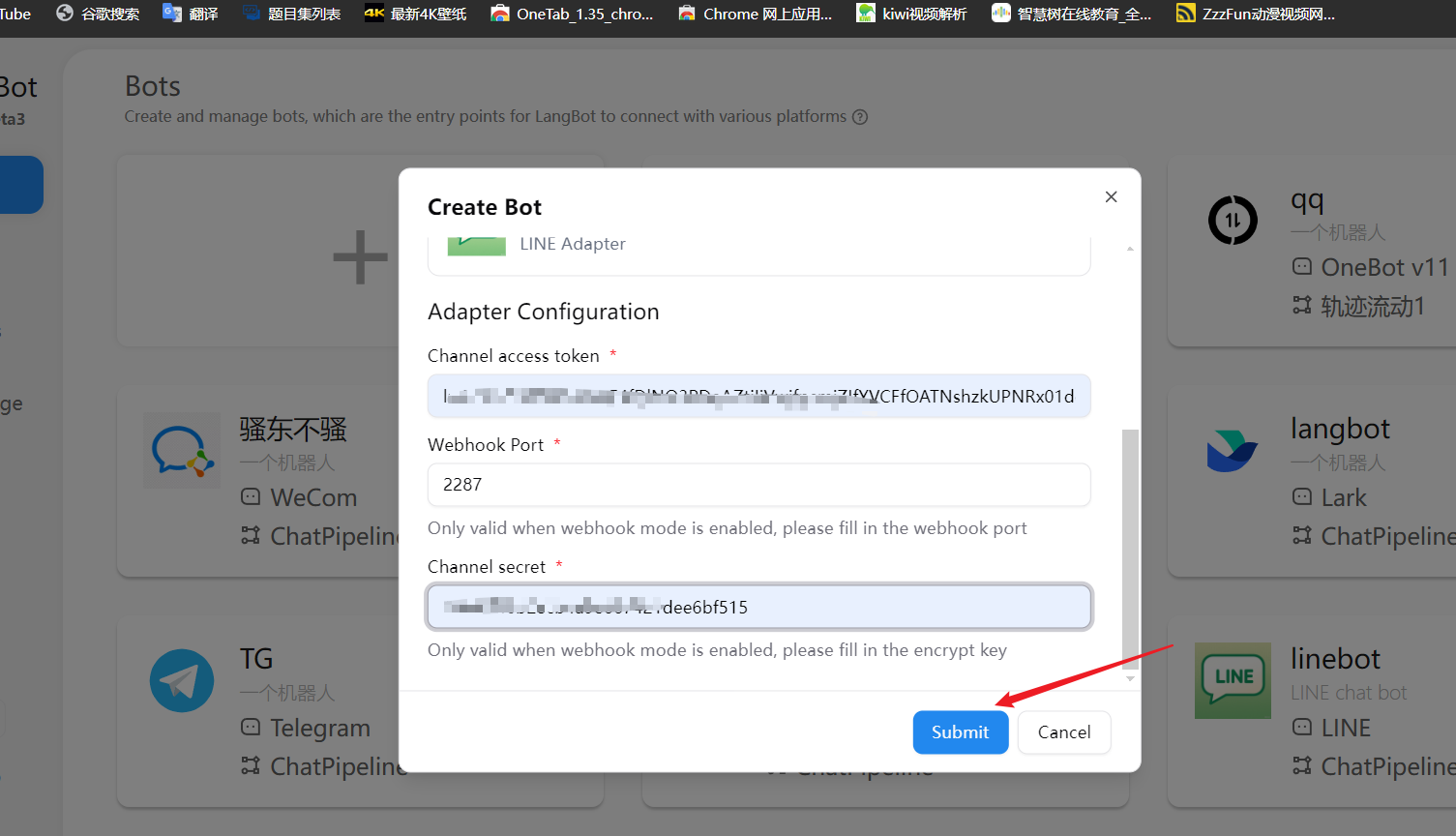
Configure Webhook
INFO
We recommend that you first refer to Configure HTTP Reverse Proxy to configure the LangBot callback address.
Get the Webhook callback URL from the LangBot configuration page
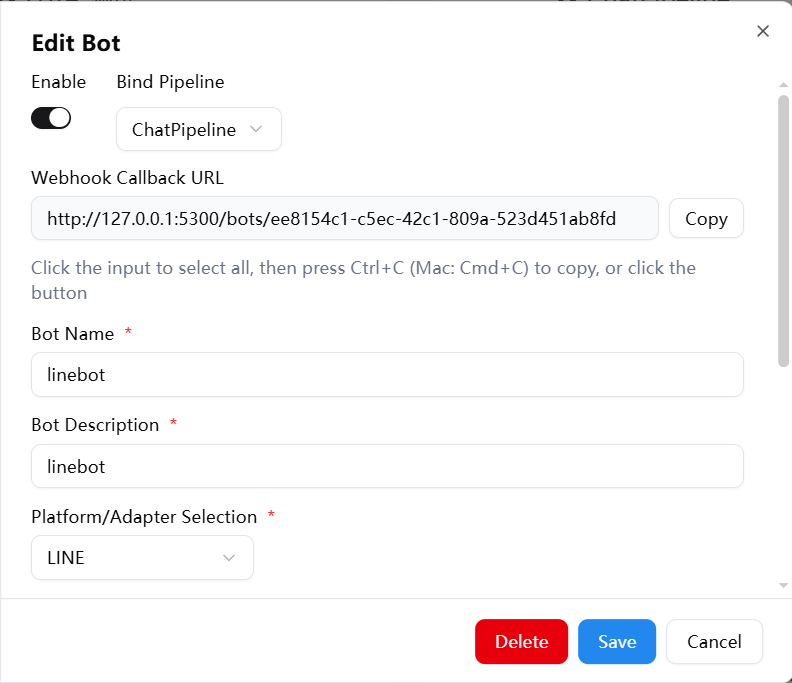
Click console or directly visit Console
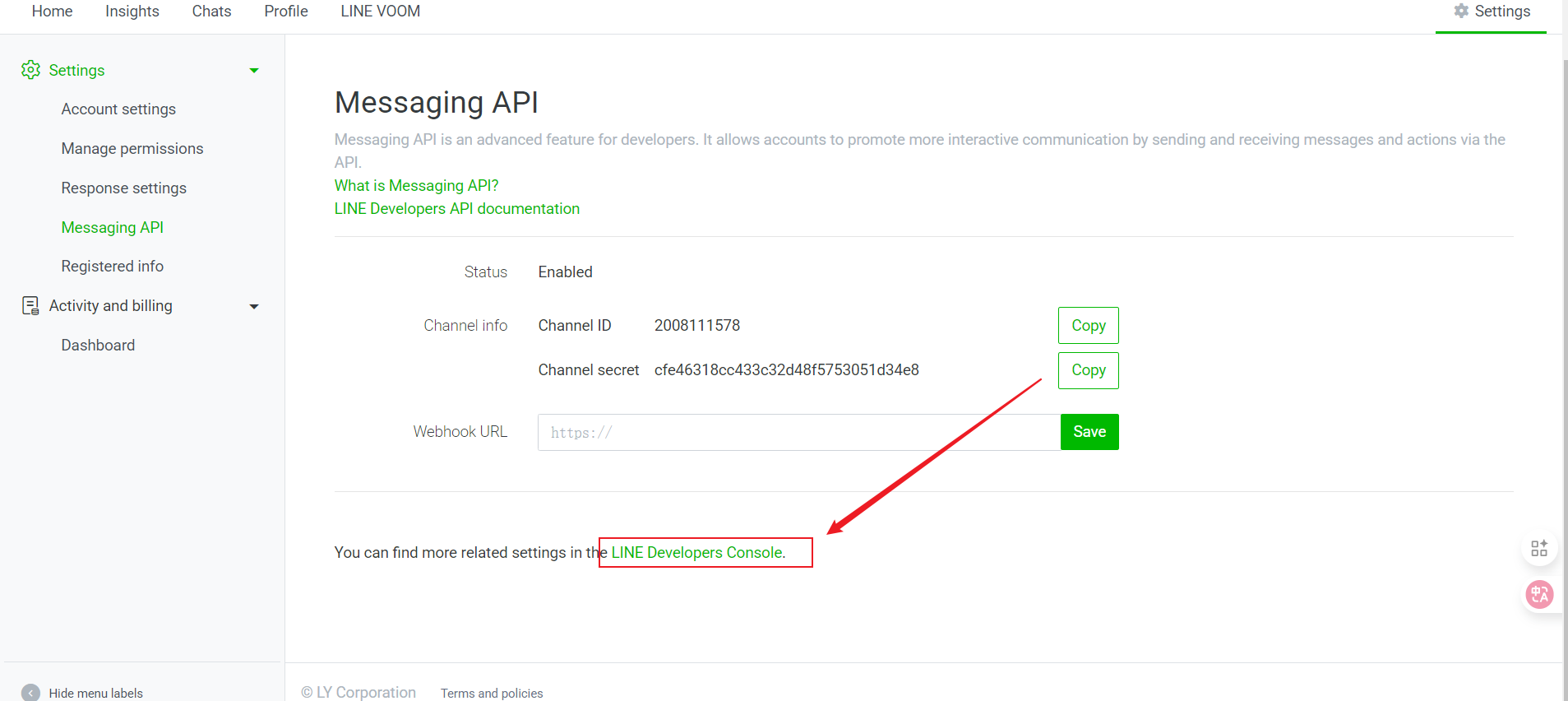
Select the Provider you created and click Message API
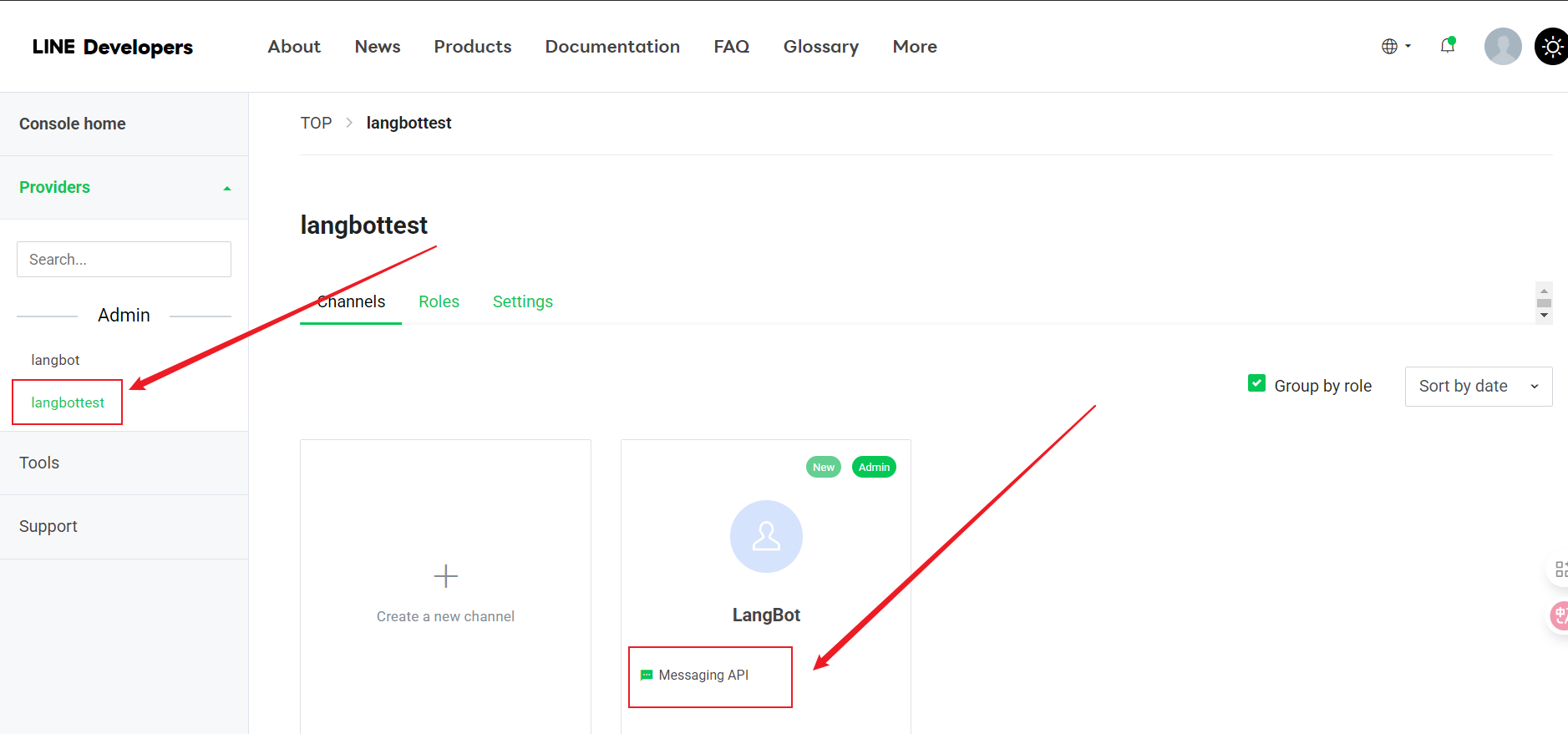
Click Message API
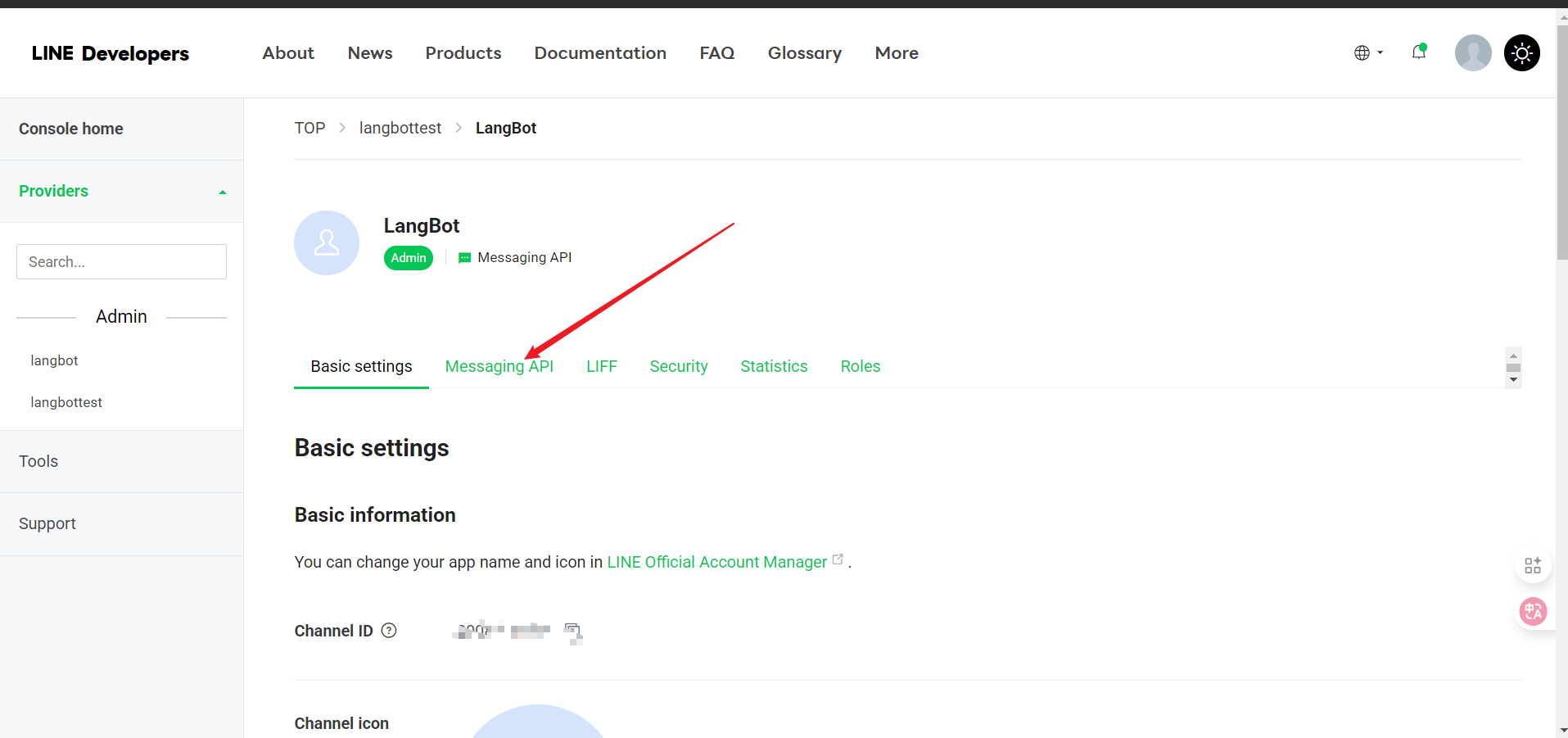
Click Edit to fill in the connection
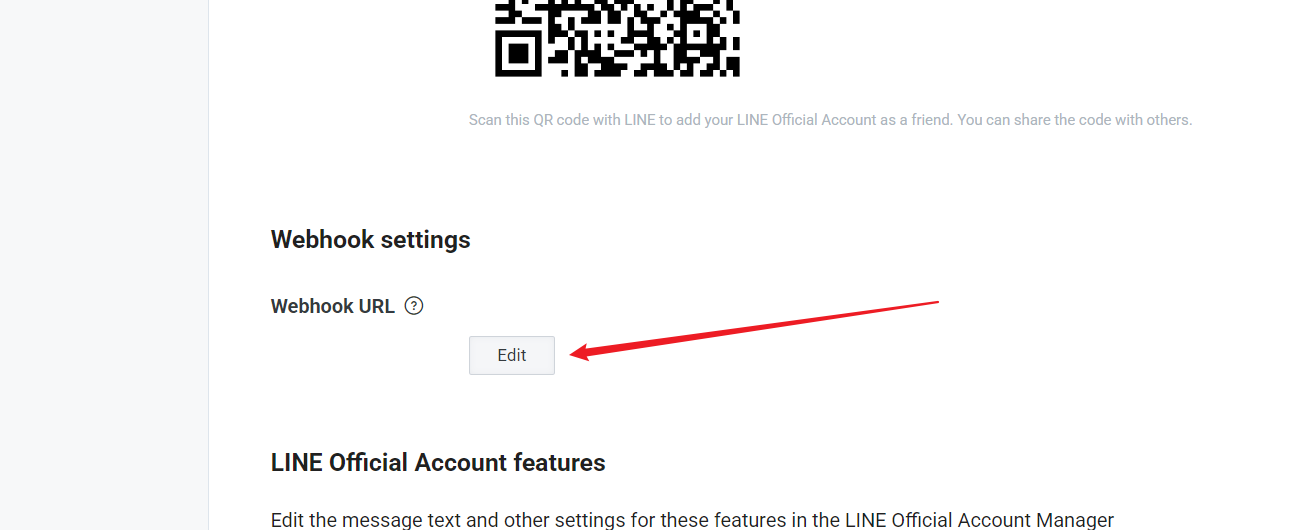
Enter the connection (must be an HTTPS connection, which means you need an SSL certificate), click Update
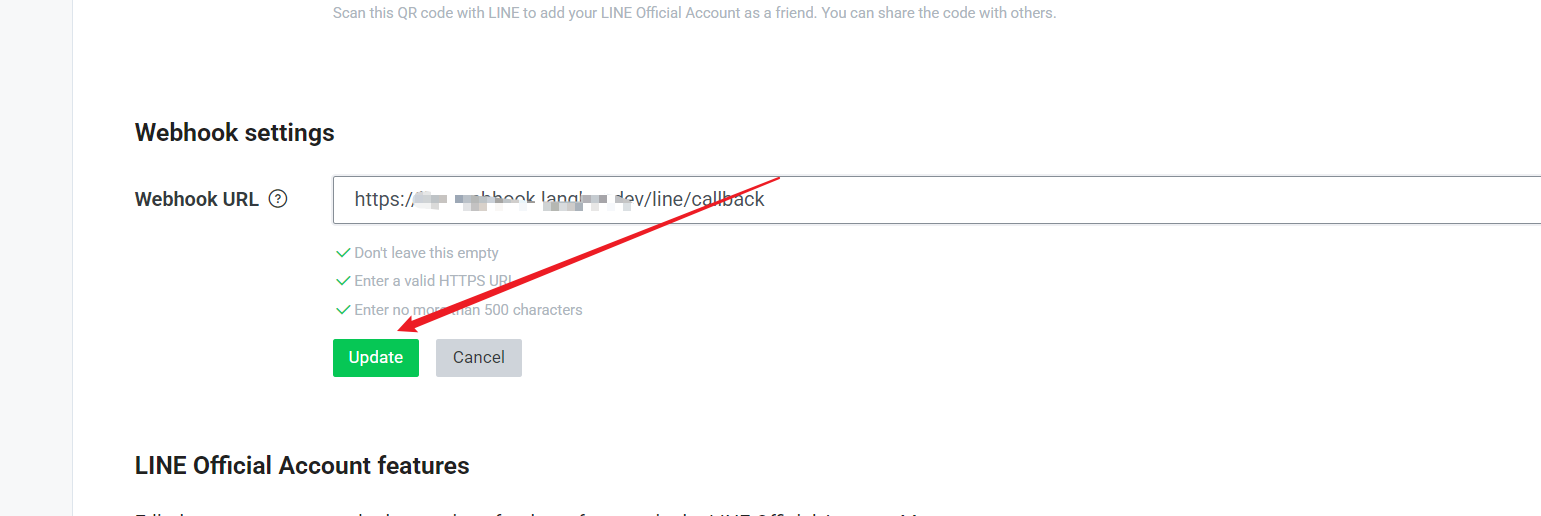
Select Use Webhook
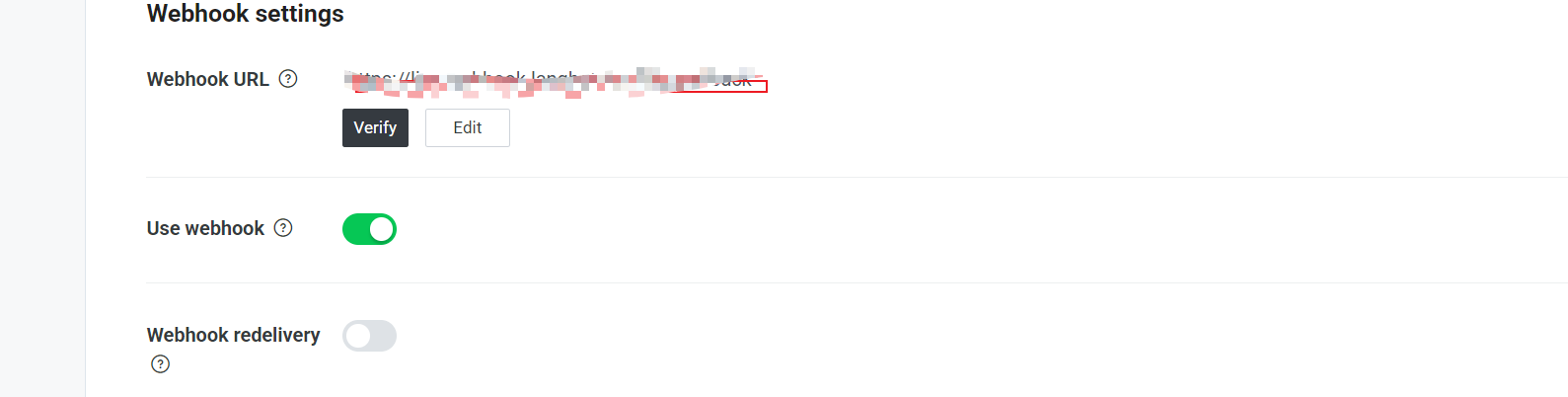
- Click the "Verify" button to test if the connection is successful
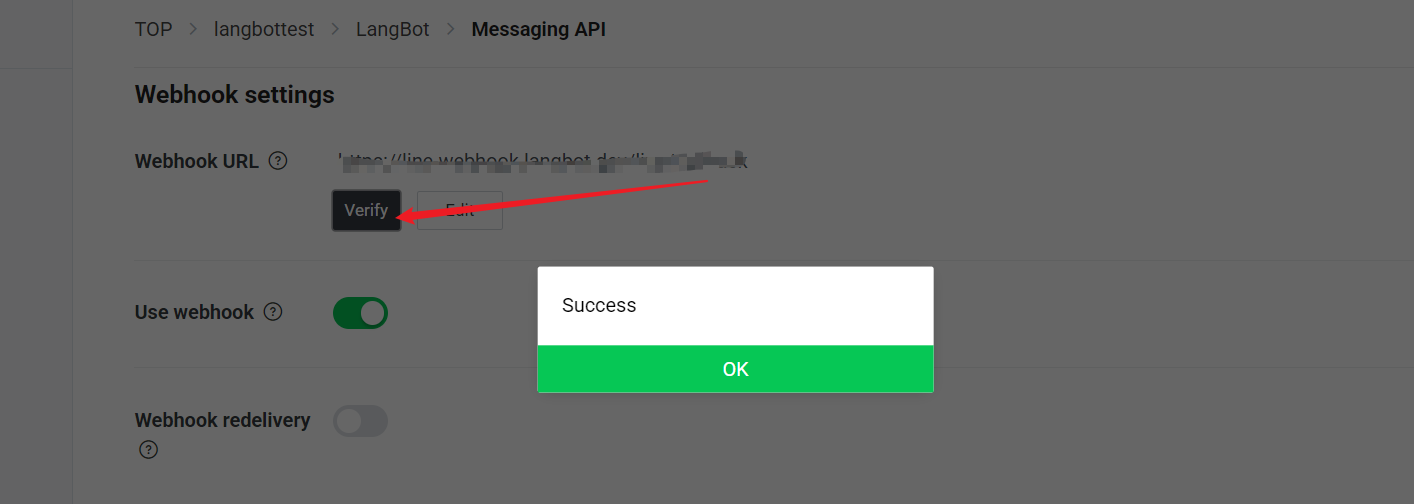
Feature Configuration
In the LINE developer console, you can further configure the bot's features:
- In the "Messaging API" tab, find the "LINE Official Account Features" section
- Enable or disable the following features as needed:
- Auto-reply messages
- Welcome messages when adding friends
- Group and multi-person chat
- Greeting when the bot joins a group
Usage
After configuration, users can interact with your LINE bot through the following methods:
- Scan the QR code provided in the LINE developer console to add the bot as a friend
- Send messages in the chat, and the bot will process and reply through LangBot
Common Issues
Webhook Verification Failed
- Ensure your server can be accessed via HTTPS
- Check if the Webhook URL is correct
- Confirm that the LangBot service is running properly
Unable to Receive Messages
- Check if the Channel Access Token is valid
- Confirm that the "Use Webhook" option is enabled
- Check the LangBot logs for error messages
Permission Issues
- Ensure you have enabled the necessary permissions for the bot in the LINE developer console
- For some advanced features, a LINE Premium account may be required